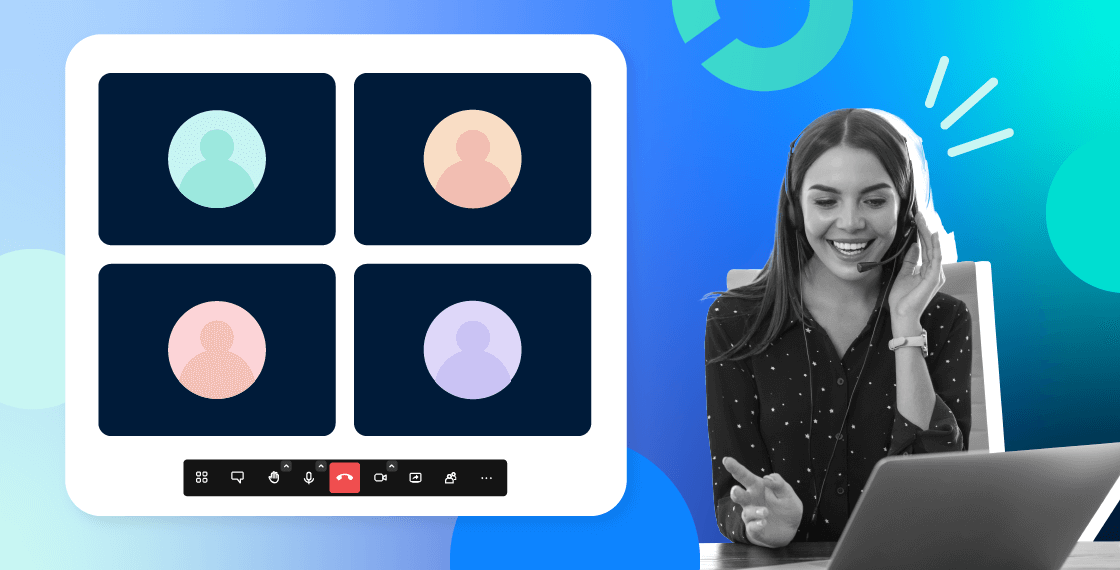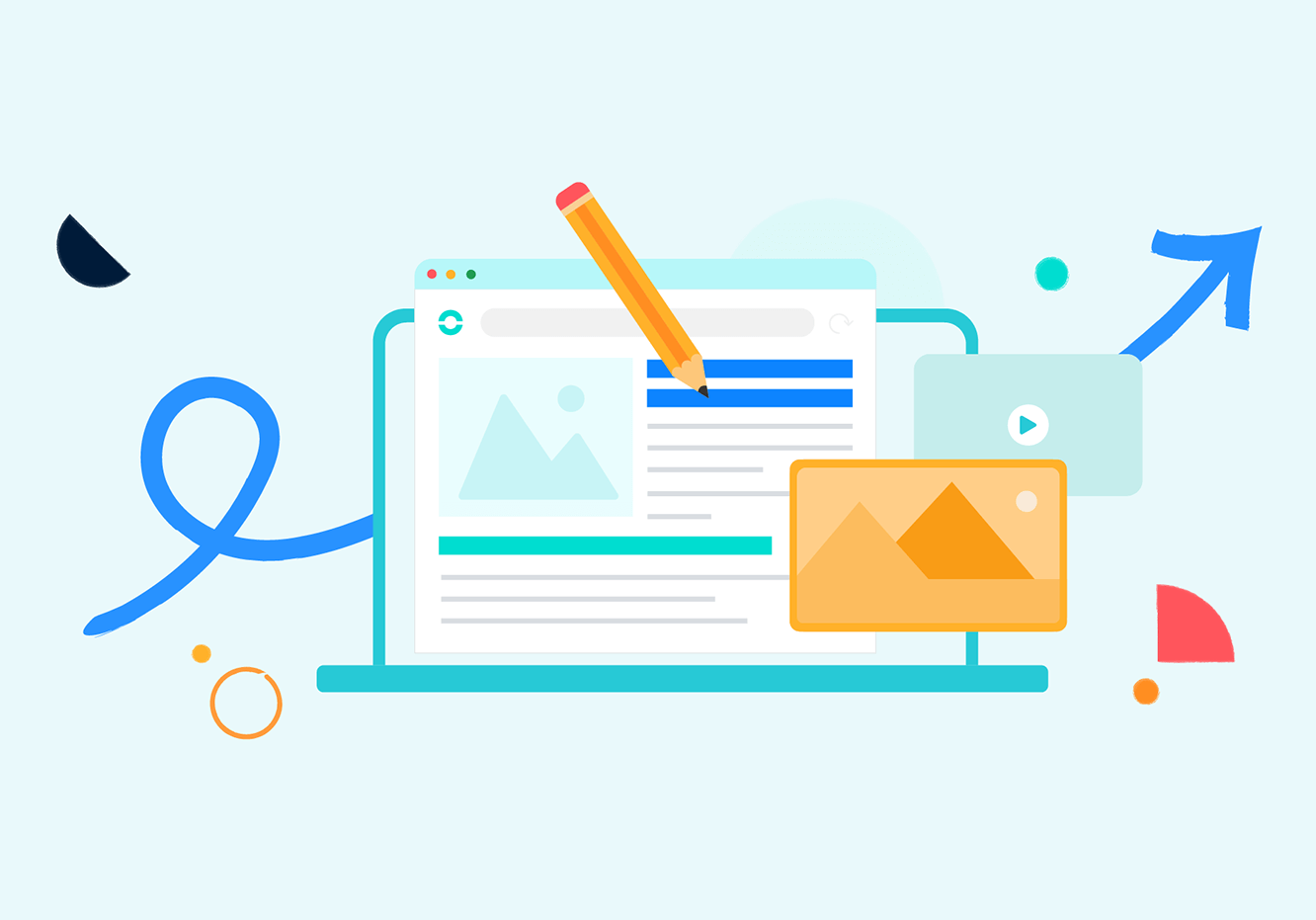Summary
Like many other things, businesses have taken their meetings online. It’s so much more efficient to set up a conference call and have all the required people join from wherever they may be than expect them to commute to the office for a meeting.
With conference calling you can have virtual meetings with people in domestic as well as international locations. Unlike conference calls made over traditional phone lines, you can have a VoIP conference call with 3 people or 15 depending on your requirement.
It’s no surprise to note that most online call center software includes conference calling as one of their features.
With conference calling you can have virtual meetings with people in domestic as well as international locations. Unlike conference calls made over traditional phone lines, you can have a VoIP conference call with 3 people or 15 depending on your requirement.
It’s no surprise to note that most online call center software includes conference calling as one of their features.
Understanding The Importance Of Conference Calls
The conference call feature plays an important role in improving customer experience and call center agent training. Customer service agents can easily turn any call into a conference call with a supervisor or technician for better support. A survey found that 90% of the respondents considered faster issue resolution an important aspect of good customer service.
In terms of training, conference calling allows trainers to speak with multiple customer service agents simultaneously. It saves time and ensures that everyone receives the same message. Participants can join a call from their smartphones, laptops, or VoIP hard phones. The only prerequisite is a reliable internet connection.
When you’re using VoIP contact center software, you can turn a regular call into a conference call or schedule and set up a conference call as a host. There isn’t much technical expertise required to do either. Here’s a quick guide.
In terms of training, conference calling allows trainers to speak with multiple customer service agents simultaneously. It saves time and ensures that everyone receives the same message. Participants can join a call from their smartphones, laptops, or VoIP hard phones. The only prerequisite is a reliable internet connection.
When you’re using VoIP contact center software, you can turn a regular call into a conference call or schedule and set up a conference call as a host. There isn’t much technical expertise required to do either. Here’s a quick guide.
How Do I Set Up A Free Conference Call?
Unlike when you set up a conference call on a traditional phone line, doing the same on VoIP call center software attracts no added charges. There is no limit to the number of participants that can join a conference call. It’s a feature included in your monthly plan.
The specific steps to be followed to set up a conference call vary from one service provider to another. The process however is quite similar. Any call can be turned into a conference call with just one click.
Let’s say a customer service agent is speaking to a client. With one click, they can add a subject expert to the call and convert it into a conference call. The process can be repeated to add more people to the call. There’s no need to keep clients on hold while you connect with colleagues or call them back after you’ve spoken to a supervisor.
In the case of setting up an international conference call, you can have dedicated conference call numbers. Top VOIP service providers like Ringover allow you to set up conference call numbers in over 65 countries. Call participants can call the local number and join in the conference call without incurring international call charges.
The specific steps to be followed to set up a conference call vary from one service provider to another. The process however is quite similar. Any call can be turned into a conference call with just one click.
Let’s say a customer service agent is speaking to a client. With one click, they can add a subject expert to the call and convert it into a conference call. The process can be repeated to add more people to the call. There’s no need to keep clients on hold while you connect with colleagues or call them back after you’ve spoken to a supervisor.
In the case of setting up an international conference call, you can have dedicated conference call numbers. Top VOIP service providers like Ringover allow you to set up conference call numbers in over 65 countries. Call participants can call the local number and join in the conference call without incurring international call charges.
How Do You Set Up A Call With Multiple People?
There are two ways you can use simple call center software to set up conference calls.
If the call is intended to have a few participants, you can individually add them to the call. Start by calling one person and then individually add participants to the conference call.
Alternatively, you can plan a conference call and give participants a secure access code to join the call. With Ringover, you can decide on the number of participants permitted in a conference call as well as decide on features such as entry and exit beeps, welcome sounds, hold music, etc.
You can even decide who has microphone access during the call and who doesn’t. This gives you greater control over your conference calls.
If the call is intended to have a few participants, you can individually add them to the call. Start by calling one person and then individually add participants to the conference call.
Alternatively, you can plan a conference call and give participants a secure access code to join the call. With Ringover, you can decide on the number of participants permitted in a conference call as well as decide on features such as entry and exit beeps, welcome sounds, hold music, etc.
You can even decide who has microphone access during the call and who doesn’t. This gives you greater control over your conference calls.
How Do I Start A Conference Call As A Host?
It is easy to start a conference call as a host with a software call center.
Let’s say you want to speak to all customer service agents to tell them about a new product launch. Rather than speak to each one individually or dial each agent into the call. You can host a conference call.
Start by deciding on a date, time, and number of people you want to speak to at a time. While there is no limit on the number of participants permitted, note that if you have too many people dialed in, you may not be able to connect with all of them. Of course, if you are going to be the only presenter and everyone else is expected only to listen, this is not a big concern.
Once you have set a time and date, you will get an access code that you can share with participants. You can name the conference call to provide an agenda for the call. Only the people who have this code may join the call.
If any of the participants are abroad in a country where your chosen VoIP service provider is present, you can give them a local conference call number to call. Some VoIP service providers may also permit video conference calls and screen sharing.
When you set up the call, you can select the participants who will have microphone access and those who will be in listening mode. This ensures that unwanted background sounds are minimized. You can also set features such as whether participants should be alerted to other participants entering or exiting the call and create custom welcome sounds.
Let’s say you want to speak to all customer service agents to tell them about a new product launch. Rather than speak to each one individually or dial each agent into the call. You can host a conference call.
Start by deciding on a date, time, and number of people you want to speak to at a time. While there is no limit on the number of participants permitted, note that if you have too many people dialed in, you may not be able to connect with all of them. Of course, if you are going to be the only presenter and everyone else is expected only to listen, this is not a big concern.
Once you have set a time and date, you will get an access code that you can share with participants. You can name the conference call to provide an agenda for the call. Only the people who have this code may join the call.
If any of the participants are abroad in a country where your chosen VoIP service provider is present, you can give them a local conference call number to call. Some VoIP service providers may also permit video conference calls and screen sharing.
When you set up the call, you can select the participants who will have microphone access and those who will be in listening mode. This ensures that unwanted background sounds are minimized. You can also set features such as whether participants should be alerted to other participants entering or exiting the call and create custom welcome sounds.
Does Your VoIP Service Provider Offer Conference Call Facilities?
Conference calling offers many benefits to big and small companies in all industries. It’s beneficial for internal communication as well as customer service. Hence, when you choose a VoIP service, you need to ensure that their packages include a conference calling facility.
With an eye on providing useful tools for collaboration and productivity, Ringover includes conference calling in all their plans. Your team can use this feature to collaborate with colleagues at a moment’s notice.
Experts can be invited to join live calls or conference calls can be scheduled for specific agendas. Connect with Ringover to learn more or schedule a free demo.
With an eye on providing useful tools for collaboration and productivity, Ringover includes conference calling in all their plans. Your team can use this feature to collaborate with colleagues at a moment’s notice.
Experts can be invited to join live calls or conference calls can be scheduled for specific agendas. Connect with Ringover to learn more or schedule a free demo.
Published on .